Mastering Mobile Broadcasts: A Step-by-Step Guide to Streaming Games on Twitch via Mobile

The world of gaming is more connected than ever, with players not only delving into immersive experiences but also sharing them with a global audience. Twitch, a leading platform for live-streaming video games, enables gamers to broadcast their sessions to viewers around the world. While PC and console streaming are common, the Twitch mobile app has opened the doors to streaming directly from mobile devices. This article will guide you through the process of setting up your mobile device to stream games on Twitch, ensuring even when you're on the move, your audience can join in on the fun.
Setting Up Your Twitch Account
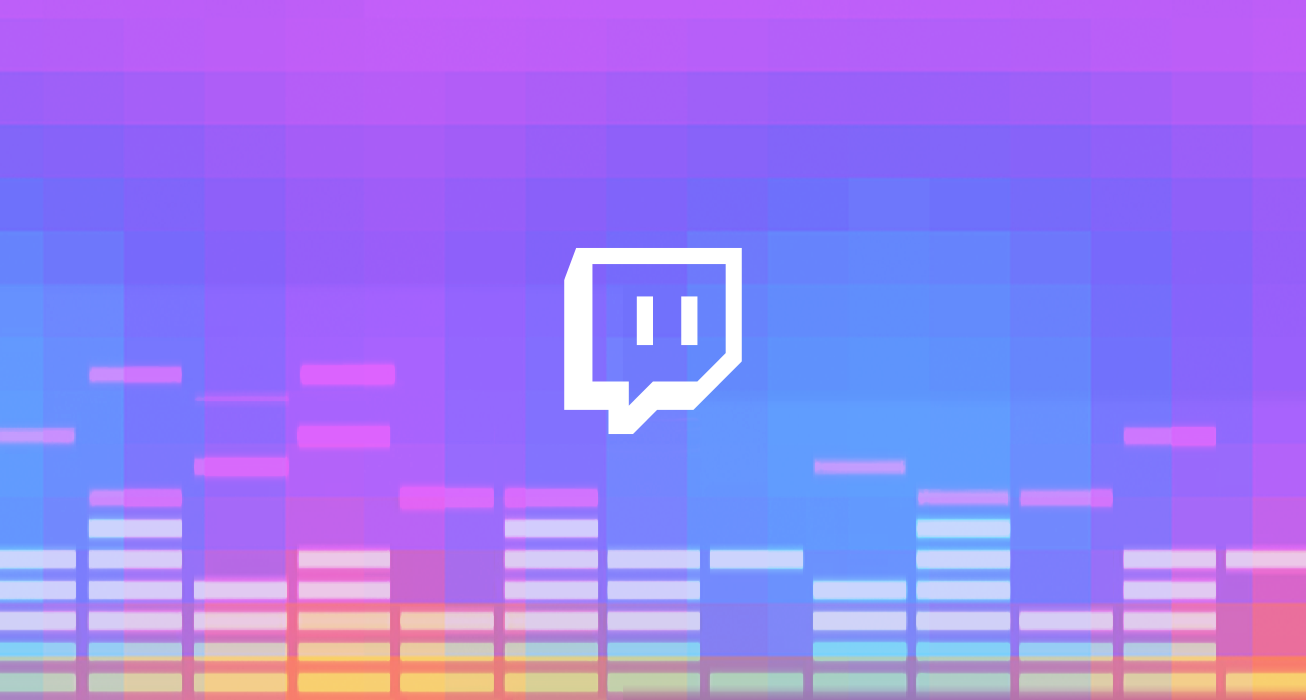
Before you start streaming from your mobile device, you need to have a Twitch account. Head over to Twitch.tv and sign up if you haven't already. Make sure to choose a username that represents your gaming persona and is easily searchable. Once your account is set up, take the time to customize your profile with a profile picture, bio, and social media links. This personal touch can go a long way in building your Twitch community.
After your account is ready, download the Twitch mobile app from the App Store or Google Play. Log in with your credentials and familiarize yourself with the interface. The app is designed to be user-friendly, but it's essential to know where everything is to ensure a smooth streaming experience. Spend some time exploring the app's features, such as chat, notifications, and settings, to fully prepare for your first broadcast.
Preparing Your Mobile Setup
Now that you have the app and your account ready, it's time to focus on the technical setup. Ensure your mobile device is connected to a stable internet connection, preferably Wi-Fi, to avoid data charges and ensure stream quality. If you plan to play a game that requires internet access, consider using an Ethernet adapter for a wired connection or ensure your Wi-Fi is reliable and fast.
Next, check your device's battery life. Streaming can be energy-intensive, and you don't want your session to be cut short by a dead battery. It's advisable to keep your device plugged in while streaming or to use a portable charger. Additionally, close any unnecessary apps running in the background to free up resources and prevent overheating, which could impact performance during your stream.
Launching Your First Stream

With your setup complete, it's time to start streaming. Open the Twitch app and tap on your profile icon to access the dashboard. Here, you'll find the 'Go Live' button. Once you tap it, you'll be prompted to set up your stream. Choose the game you'll be playing from the list, and create a catchy and descriptive title that will attract viewers. Remember, the title is often the first thing potential viewers see, so make it count.
Next, select the camera and microphone settings based on your preferences. You can choose to show your face using the front-facing camera or focus solely on the gameplay. Ensure your audio is clear and adjust microphone levels accordingly. If you're using external microphones or headphones, now is the time to connect them and test the audio. Once everything is set up to your liking, hit the 'Start Stream' button, and you're live! Keep an eye on the chat to engage with your viewers and create an interactive experience.
Engaging Your Audience
Engagement is key to building a successful Twitch channel. While streaming, make sure to interact with your viewers by responding to comments and questions in the chat. This builds a connection with your audience and encourages them to return for future streams. Share insights about the game, discuss strategies, or simply share stories and experiences. The more you interact, the more likely viewers will stick around and even recommend your channel to others.
Another way to engage your audience is by setting up a streaming schedule. Consistency helps viewers know when to tune in for your next session. Promote your schedule on your Twitch profile and across your social media platforms to keep your audience informed. You can also use in-stream alerts for new followers, donations, and subscriptions to acknowledge and thank your supporters live, which adds a personal touch to your streams.
Fine-Tuning Your Mobile Streaming Experience

After a few streams, you'll start to understand what works best for you and your audience. Use this insight to fine-tune your streaming setup. Experiment with different streaming times, game genres, and commentary styles to find your niche. Pay attention to viewer feedback and analytics provided by Twitch to see what aspects of your stream are most popular and which areas could use improvement.
Invest in your streaming setup if you're serious about mobile broadcasting. Consider external microphones, clip-on lenses for better camera quality, and mobile gaming controllers for improved gameplay. These investments can enhance the overall quality of your streams and provide a better experience for your viewers. Remember, the goal is to create an enjoyable and professional streaming environment that reflects your dedication to gaming and entertaining your audience.
In conclusion, streaming your gaming sessions on Twitch using a mobile device is an excellent way to share your passion with the world. By following the steps outlined in this guide, setting up an engaging profile, preparing your mobile setup, launching your stream, engaging with your audience, and fine-tuning your approach, you'll be well on your way to becoming a successful mobile streamer.


